Using the World Wide Web
The World Wide Web is an amazing resource for information. Governmental organizations and non-profit organizations have Web sites. Magazines, newspapers, and journals have Web sites, too. Major corporations have Web sites. Using top search engines like Google and Yahoo! is an easy and effective way to find information about any subject, but beware. Anyone can put anything on the Web, so it’s important to evaluate your Internet sources carefully.
Tips for evaluating Web sites
We'll discuss evaluating different types of sources more extensively in the lesson “Determine Validity and Reliability of Sources,” but let’s talk a bit about this now.
- Beware of Wikipedia. Wikipedia is an Internet encyclopedia that anyone can anonymously edit. A Wikipedia entry is frequently the first entry in an Internet search for a subject. The owners of the site work hard to keep the information accurate and unbiased. However, students who are new to research, or who are totally unfamiliar with a subject, sometimes can’t determine whether Wikipedia information is correct. This is why many teachers forbid its use as a source.
- Use Web sites with the following domains (domain refers to the type of Web site):
- .edu: Web sites for colleges and universities
For example, the University of Texas at El Paso Web site is www.utep.edu. Colleges and universities publish information about their research on their Web sites. - .gov: Web sites for government entities
An example is www.bls.gov, which is the Web site for the U.S. Bureau of Labor Statistics (a great reference if you are writing about work and careers). - .org: Web sites for nonprofit organizations
Nonprofits such as the American Cancer Society publish general information about their subjects and are generally regarded as reliable sources. However, they can be biased, so good judgment is important here. - Dotcoms (or Web sites with “.com”) may or may not be reliable or valid. Any blogger or private individual, organization, or for-profit business can request a “.com” domain, and many of these may be biased, particularly if they’re trying to make a profit. Use your best judgment. For example, newspapers and magazines such as the Houston Chronicle and Time use the “.com” domain, and they are generally reliable sources.
Searching the Web
Searching the Web is relatively easy. The challenging part is narrowing down the search results to a manageable number. Two major search engines right now are Google and Yahoo!. Without a search engine, finding information on the Web would be impossible unless you knew the exact Web address to type into your browser.
Simple searches
To conduct a simple search, you type a specific word or phrase into the search bar of the site and click the search button. This may produce a suitable list of sources for you to investigate. If you want to narrow down your choices, as we did when searching the database, you might want to conduct an advanced search.
Advanced searches
One way to do a better search is to use the advanced search option that most engines have. Google offers its advanced search option on its front page. Let’s use Google’s advanced search for “secondhand smoke” and “health” but exclude “laws” just as we did in the previous section.
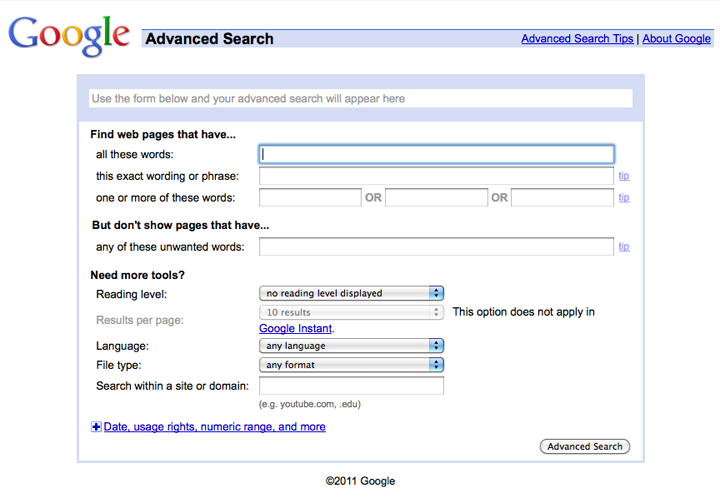
Source: Google Search, Google.com
Notice that at the top of the page there’s a search string: [“secondhand smoke” health -laws]. If you were using the regular search bar instead of the advanced search, this is what you would type to do the exact same search. The term “secondhand smoke” is in quotation marks, and there’s a minus before the word “laws.” The minus sign tells Google to exclude this word from its search. Google assumes you are using the word AND whenever you search for more than one word. To perform an advanced search in Google without going to the advanced search page, you can use the following:
- Quotation marks for specific phrases
- A plus sign (+) for AND
- A minus sign (-) for NOT
- A tilde (~) for OR
In an advanced Google search, use these symbols (-, +, ~) instead of the Boolean words we discussed in the introduction (AND, NOT, and OR). Google treats these words as search terms, whether they are capitalized or not.
When using Yahoo! for an advanced search, you can use the Boolean words.
Other Web sources
In addition to using a search engine to find documents on the Web, there are some terrific Web sites you can use to find information:
- Information Please (infoplease.com) has facts on many subjects, including world news, biography, history, sports, arts and entertainment, business, health, and science. It also has an atlas, encyclopedia, dictionary, and thesaurus. You browse subject directories or search for specific information.
- Encyclopedia.com allows you to search over 100 encyclopedias and dictionaries at once.
- Open Directory Project (dmoz.org) is a subject directory of the Web. You can search dmoz.org like the search engines we’ve discussed, or you can browse a category. The front page is pictured below.
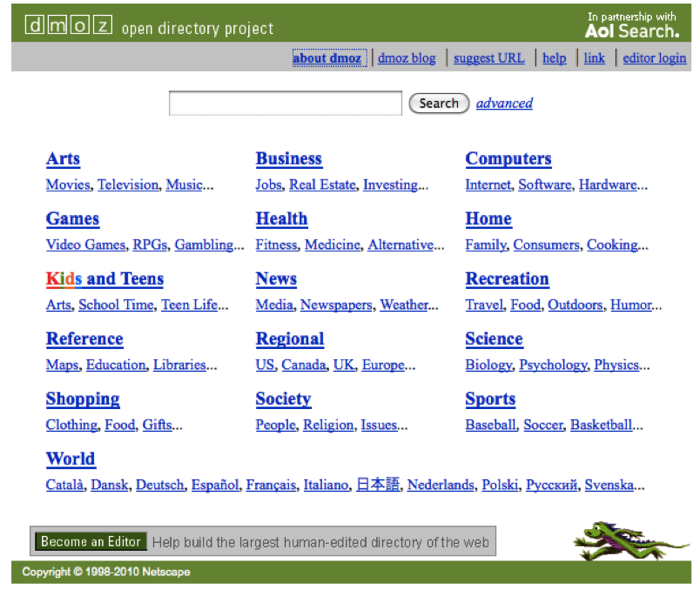
Source: DMOZ Open Directory Project, dmoz.org
- The World Factbook (https://www.cia.gov/library/publications/the-world-factbook/) contains information compiled by the U.S. Central Intelligence Agency (CIA) about the history, leaders, economy, and geography of 267 countries. It also has images of maps of the world, flags of the world, and time zone maps.
Now that we’ve covered the information you can find on the Web, let’s do a scavenger hunt! Using your notes, answer the questions below by searching the World Wide Web. When you’re finished, check your understanding.

Source: Basil Rathbone as Sherlock Holmes, New York Public Libraries digital gallery, Wikimedia Commons
Web scavenger hunt
- What is the Web address (URL) for the Buffalo Soldiers National Museum?
- What colors are on the flag of the country of Botswana?
- Who was the “Wizard of Menlo Park”?
- In the Open Directory (dmoz.org) under “Kids and Teens,” what is the first category in the left column?
- What is the address for the American Heart Association’s headquarters?
Sample Responses:
- Buffalosoldiermuseum.com
- Blue and black
- Thomas Edison
- Arts
- 7272 Greenville Ave, Dallas, TX 75231
Recording web sources
For your working bibliography, record the following information about your Web sources:
- Author (if available)
- The name of the Web site (“Google,” for example)
- Title of the Web page
- The date you accessed the source
- The full URL (Web address)
- Your impression of the site and how you will use the information
When I was researching how to perform an advanced search on Google, I read the document “Google Special Characters—Google Guide.” I recorded the following:
- Author: not available
- Source: Google
- Article or Web page title: ”Google Special Characters—Google Guide”
- Access date: Accessed 1/4/11
- Web address: http://www.googleguide.com/basic_operator_summary.html
- What the source contains: Exactly what I need to explain advanced searching in the lesson I’m writing
In the next section, we are going to learn about using other electronic sources.