
In this section, you will “build” similar figures with a virtual geoboard and compare their areas.

![]() Below are directions for rectangles and triangles you are going to build using a virtual Geoboard. Go to this link, select a band and drag it onto the Geoboard. Click on a red grid point to start, then move the designated squares across or down. Select one end of the band and move it across or down to create the next measurement, click, and continue as needed.
Below are directions for rectangles and triangles you are going to build using a virtual Geoboard. Go to this link, select a band and drag it onto the Geoboard. Click on a red grid point to start, then move the designated squares across or down. Select one end of the band and move it across or down to create the next measurement, click, and continue as needed.
Below is an example of two similar triangles created on the Geoboard.
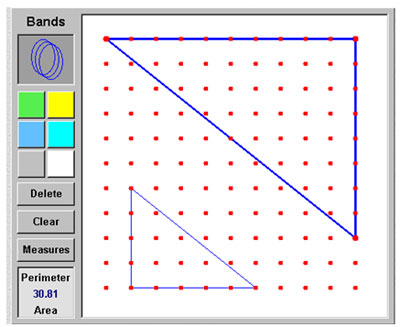
Create the similar figures described below with the bands on the Geoboard and then answer the questions. Click on the blanks to check your answers.
Area of Rectangle 1 = Interactive button. Assistance may be required.
_____
6
Area of Rectangle 2 = Interactive button. Assistance may be required.
_____
24
The length of the Rectangle 2 is Interactive button. Assistance may be required.
_____
2 times the length of Rectangle 1.
The width of Rectangle 2 is Interactive button. Assistance may be required.
_____
2 times the length of Rectangle 1.
The area of Rectangle 2 is Interactive button. Assistance may be required.
_____
4 times the area of Rectangle 1.
Area of Rectangle 1 = Interactive button. Assistance may be required.
_____
3
Area of Rectangle 2 = Interactive button. Assistance may be required.
_____
24
The length of Rectangle 2 is Interactive button. Assistance may be required.
_____
4 times the length of Rectangle 1.
The width of Rectangle 2 is Interactive button. Assistance may be required.
_____
2 times the width of Rectangle 1.
The area of Rectangle 2 is Interactive button. Assistance may be required.
_____
8 times the area of Rectangle 1.
Area of Triangle 1 = Interactive button. Assistance may be required.
_____
4.5
Area of Triangle 2 = Interactive button. Assistance may be required.
_____
2
The base of Triangle 2 is Interactive button. Assistance may be required.
_____
2/3 the base of Triangle 1.
The height of Triangle 2 is Interactive button. Assistance may be required.
_____
2/3 times the height of Triangle 1.
The area of Triangle 2 is Interactive button. Assistance may be required.
_____
4/9 times the area of Triangle 1.