

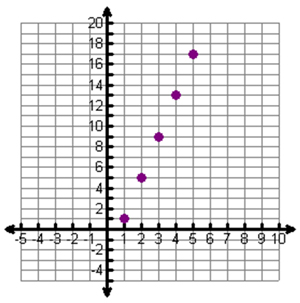

The calculator table matches the original table perfectly. It's OK that the table you made is missing (0, -3) and (6, 21). The important thing is that the 5 rows in your table match the calculator.
Since the tables and graphs all match we know that the installer can use the equation, y = 4x – 3, (or the expression 4x – 3) to determine how many tiles he needs depending on the drawing number.
| Drawing | Number of Tiles |
| 1 | 1 |
| 2 | 5 |
| 3 | 9 |
| 4 | 13 |
| 5 | 17 |